Saving & Resaving a Workbench
PANDA Terminal allows you to save your chart layouts, templates, drawings, and indicators so you can easily restore them whenever needed. These saved configurations are stored in your Views and can be applied at any time.
How to Save a Chart Layout
- Create your desired view: Add all the suitable configuration to your chart.
- Save Your Configuration: Click it to save your current chart layout, including all templates and indicators.
- Save Views using command
- Save Views using GUI
Save Your Configuration: With the chart view you wish to save active, run the following command
wb save [name-of-the-workbench]
Updating a Saved Chart Configuration
- Make Your Changes: Adjust your chart as desired.
- Resave: Click the Save icon again to update your saved configuration with the new changes.
- Resave views using command
- Resave views using the GUI
Loading a Saved Chart Layout
- Navigate to Views: Go to the Views section in the platform.
- Select Your Layout: Find and select the chart layout you want to load from your list of saved charts.
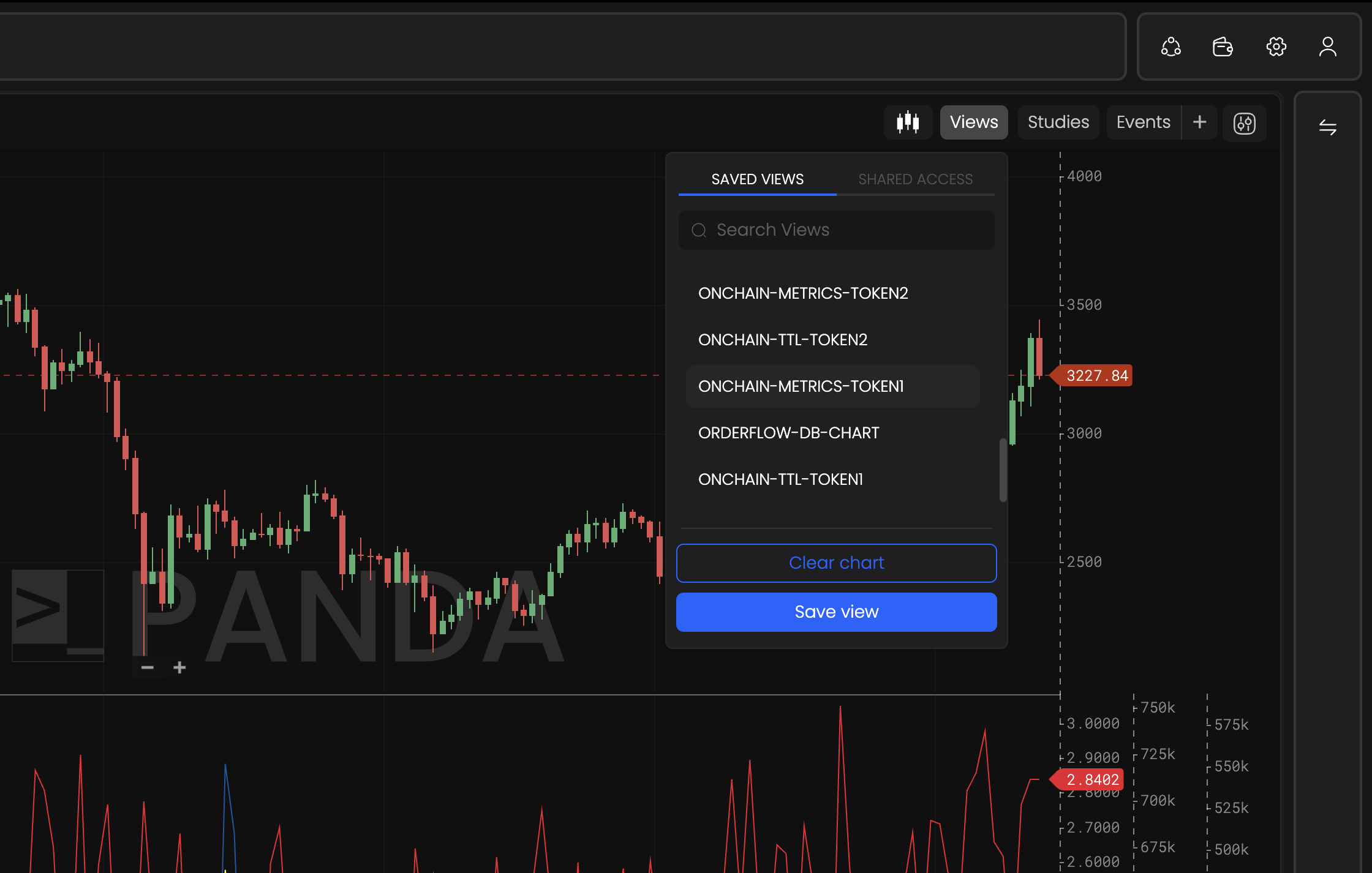
This feature makes it easy to switch between different chart setups and ensures your favorite configurations are always accessible.