Setting up your Bybit API Keys
-
Go to ByBit
Log in or create a new account at bybit.com.
-
Go to API Dashboard
Follow the link to your Account API Management Page.
-
Click Create New Key
Note: You must enable 2FA to be able to add API keys

-
Choose the System-generated API Keys
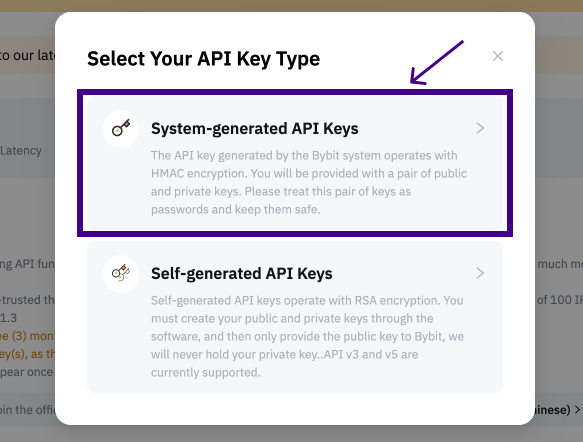
-
Select Connect to Third-Party Applications, and search for PANDA Terminal in the drop-down.
Note: Please select Read-Write, and grant all permissions to the API Key.
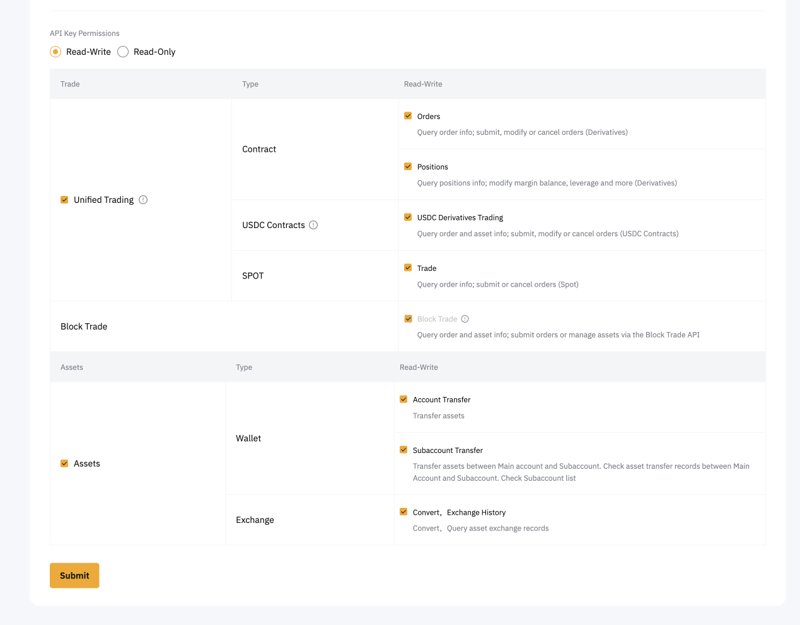
-
Complete your verification, 2FA and confirm. Copy your API Key and Secret Key
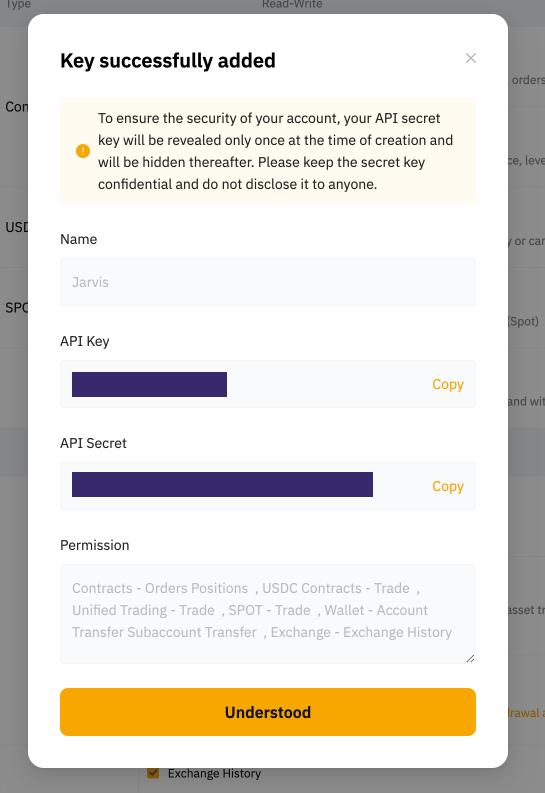
-
Head over to your account on PANDA Terminal, SETTINGS -> API KEYS -> Fill in your details
-
Hit Submit, and your API is sucessfully setup!
-
To start trading, navigate to CEX Trading on the right panel, and choose the API you just created. You’re all set—begin trading and watch your profits grow!
-
View all your trades in the PANDA OEMS Panel located at the bottom right. Simply select the appropriate API from the dropdown menu.